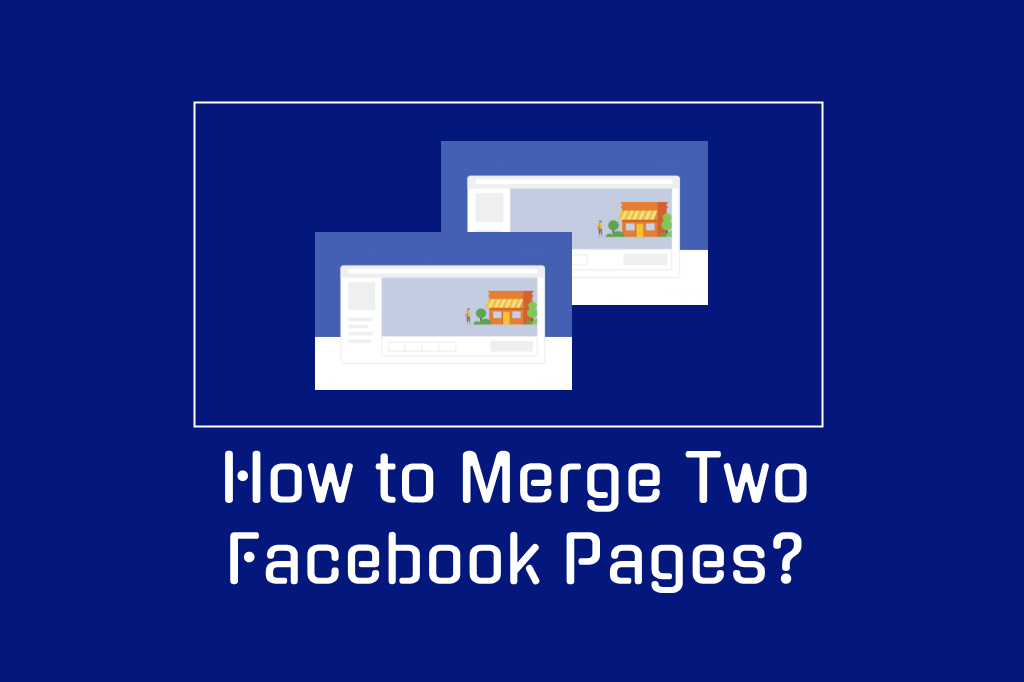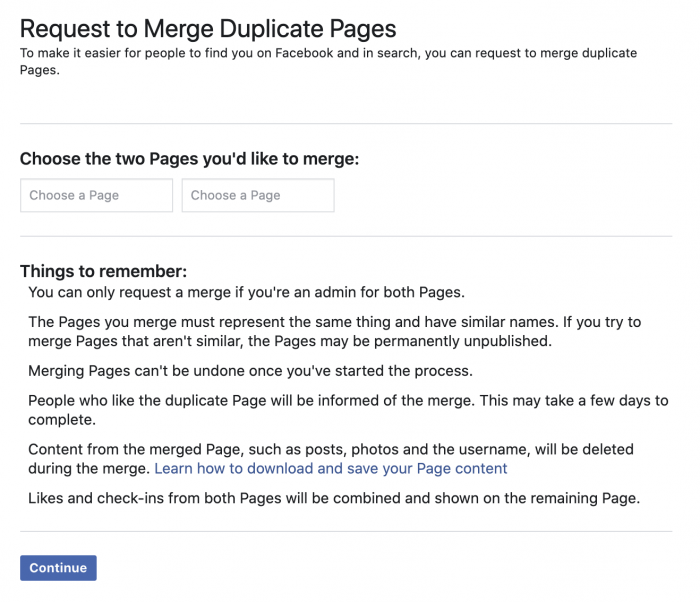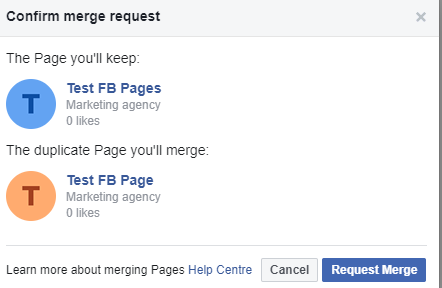For various reasons, you may run into a situation where you have two Facebook pages that essentially do the same thing and you’re better off if they’re combined.
Before you merge the pages, just a quick note for the following:
- You’re an admin of both pages
- The pages have similar names and represent the same business
- The pages have identical physical locations
If any of these things aren’t true, you won’t be able to merge the pages. Before you merge the pages, just a quick note to explain what happens:
- The following things will be combined from the merged page to the new page (The people who like your pages & any check-ins)
- The following things will be lost from the merged page and not combined into the new one (Posts, Photos, Reviews, Ratings, & Username)
Let’s walk through how to merge Facebook Pages!
- Go to com/pages/merge (or business.facebook.com/pages/merge if both pages are part of Business Manager) to merge the pages.
- Select the two pages that you want to merge, then click continue. To confirm, click “Request Merge.”